Win2008 R2 Group Policy for above Internet Explore 9, 10, 11...
[Explanation]
윈도우 2008 R2에서 Internet Explore 관련 설정(Setting)에 대한 정책을 설정하려면 User Configuration > Preferences > Control Panel Settings > Internet Settings 에서 정책을 생성해야 합니다. 하지만 Windows Server 2008 R2에서는 Internet Explore 5~8까지만 관련 정책이 가능합니다.
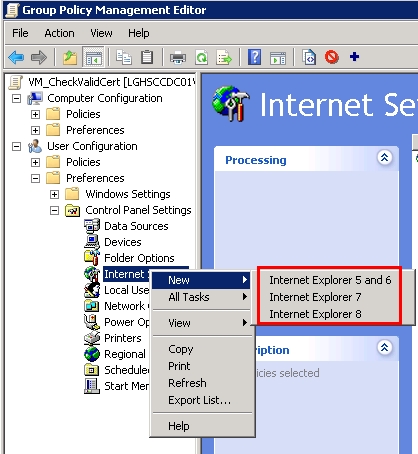
예를 들어, Internet Explore 8 대상으로 '서버 인증서 만료 체크'를 안함을 위해서는 아래와 같이 체크를 해제하고 확인을 누르면 정책이 생성됩니다.
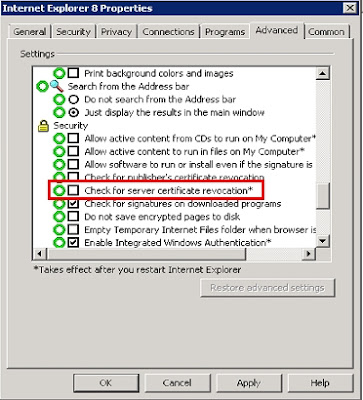
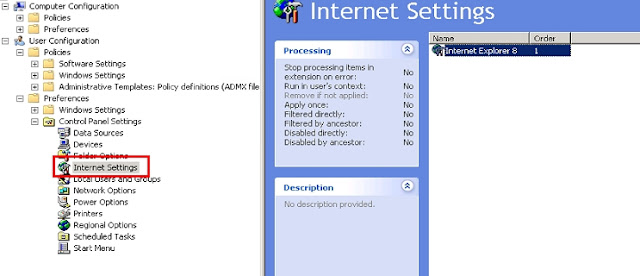
하지만 정책으로 Internet Explore 9 버전 이상을 위해서라면 추가 adml 파일로 교체를 해야 합니다. 관련해서는 하기 링크 를 통해서 확인할 수 있으며, 대상 OS는 Windows Server 2012 R2, Windows Server 2012, Windows Server 2008 R2 SP1, and Windows Server 2008 SP2 입니다.
첨부 파일을 다운로드 받고 하기 방법대로 진행하면 됩니다.
- Click the Download button on this page to start the download.
- Save the ZIP to a directory on your computer.
- From an elevated command prompt, use the following command to update the inetres.admx file:
- copy /y %WINDIR%\KB2841134\inetres.admx %SYSTEMROOT%\PolicyDefinitions\inetres.admx
- From an elevated command prompt, use the following command to update the inetres.adml file for the targeted languages:
- copy /y %WINDIR%\KB2841134\en-US\inetres.adml %SYSTEMROOT%\Windows\PolicyDefinitions\en-US\inetres.adml
하지만 폴더 편집 권한이 없는 경우 정상적으로 진행되지 않습니다. 이 경우, 우회하는 방법 (workaround) 로 해결할 수 있는 방법은 아래와 같습니다. 우선, 상기 링크에서 변경할 adml을 다운로드 받는 것은 동일합니다.
1. User Configuration > Policies > Administrative Template 에서 'Add/Remove Templates...'를 선택하고 다운로르 받은 adm 파일을 선택합니다.
2. 정상적으로 추가가 되면 User Configuration > Policies > Administrative Template > Windows Components > Internet Explore > Internet Control Panel > Advanced Page 에서 원하는 인터넷 익스플로어 설정에 대한 정책을 적용하면 됩니다.
적용하고 나면, 하기 이미지처럼 해당 정책이 적용되어 보이는 것을 확인할 수 있습니다.
♔♔♔♔♔♔♔♔♔♔
댓글이나 의견은 언제든지 환영합니다.
Your Comments are Always Welcomed!










0 comments:
Post a Comment